Telemedicine Clinic Instructions
Telemedicine visits with Dr. Hirahara are by appointment only and must be scheduled in advance – there are no “drop-in” appointments available.
Telemedicine visits are done using a secure Zoom connection. You can connect with us using the Zoom app on any computer, phone, or tablet. Your device will need to have a camera, microphone, and speaker to use this service. To download Zoom, click here.
Start Your Virtual Appointment
Zoom hyperlink
Meeting Number
9167323000 (no passcode required)
For detailed instructions on how to access your scheduled appointment, please see below,
or Download Instructions.
or Download Instructions.
How to Start Your Appointment Using a Web Browser
1.
Click on the hyperlink for Dr. Hirahara: https://zoom.us/j/9167323000
2.
Or open a browser window and type in the web address
3.
An alert will open prompting you to download or open the Zoom application.
Click "accept" to download or open the app.
Click "accept" to download or open the app.
a.
If you do not wish to download or use the Zoom app, click on the link to
“start from your browser”
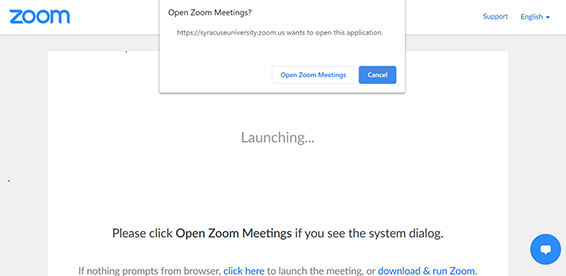
4.
Go to instructions for “After the App Opens” below
How to Start Your Appointment Using the Zoom App
1.
Open the Zoom app
2.
Press “Join a Meeting”
3.
Enter the Meeting Number: 9167323000
4.
Go to instructions for “After the App Opens” below
After the App Opens
1.
If you are asked, choose “Join with Video”
a.
If you have a webcam, your computer may ask you for permission to use it. Please accept.
2.
You will then be placed into our Waiting Room
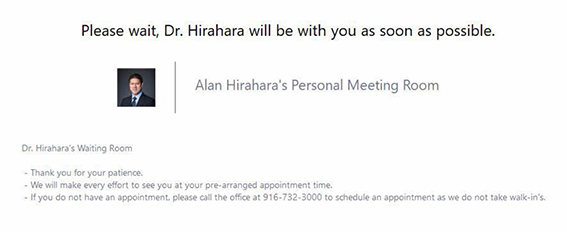
3.
When admitted, choose “Join with Audio”
a.
Your computer may ask you permission to use your microphone. Please accept.
4.
Please be patient, we will be seeing patients as quickly as possible.
a.
You will be admitted into the meeting, and then placed into a "Breakout Room".
b.
Dr. Hirahara will see you as soon as he is available.
